A Step-by-Step Guide to Writing Off Invoices in QuickBooks
- Brian Winter
- Aug 9, 2024
- 3 min read
Managing accounts receivable is a crucial aspect of maintaining healthy finances for any business. However, there may come a time when you have to write off an invoice because it has become uncollectible. QuickBooks makes this process straightforward, allowing you to maintain accurate financial records. In this guide, we will walk you through the step-by-step process of how to write off an invoice in QuickBooks Online and QuickBooks Desktop.
What Does Writing Off an Invoice Mean?
Writing off an invoice means removing the unpaid amount from your accounts receivable. This usually occurs when you have determined that a customer is unlikely to pay their bill, whether due to bankruptcy, disputes, or an inability to locate the customer. By writing off an invoice, you ensure that your financial statements accurately reflect the true amount owed and help you manage your cash flow effectively.
Why Is It Important to Write Off Invoices?
Writing off invoices is essential for several reasons:
Accuracy in Financial Reporting: Maintaining accurate accounts receivable ensures that your financial statements reflect your actual earnings and expenses.
Tax Benefits: In some cases, you may be able to deduct the amount written off as a business loss on your taxes.
Improved Cash Flow Management: By removing uncollectible invoices from your books, you can have a clearer picture of your cash flow situation.
Step-by-Step Process for Writing Off an Invoice in QuickBooks Online
Step 1: Locate the Invoice
Log in to your QuickBooks Online account.
Go to the Sales tab on the left navigation menu.
Click on Invoices to view your list of outstanding invoices.
Find the invoice you wish to write off and click on it to open the details.
Step 2: Create a Credit Memo
In the invoice window, click on the More dropdown menu at the bottom.
Select Credit Memo from the options provided.
This will open a new credit memo window.

Step 3: Fill in Credit Memo Details
Enter the customer’s name and invoice date.
In the Product/Service field, select the item or service from the original invoice.
Input the amount you want to write off as a negative figure, which will effectively reduce the amount owed.
Step 4: Save the Credit Memo
Review the information for accuracy.
Click Save and Close to finalize the credit memo.
This action will reduce your accounts receivable by the amount you’ve written off.
Step-by-Step Process for Writing Off an Invoice in QuickBooks Desktop
Step 1: Find the Invoice
Open QuickBooks Desktop and navigate to the Customers menu.
Select Customer Center and find the customer associated with the invoice.
Double-click on the invoice you wish to write off to open it.
Step 2: Create a Credit Memo
From the invoice window, click on the Create Credit Memo/Refund button.
This will open a new credit memo form.
Step 3: Enter Credit Memo Information
Fill in the necessary customer details.
In the Item field, select the same product or service from the original invoice.
Enter the amount to be written off as a negative value.
Step 4: Save the Credit Memo
Once all details are accurate, click Save & Close.
This will effectively write off the invoice and update your accounts receivable accordingly.
Conclusion!!
Writing off an invoice in QuickBooks is a straightforward process that helps maintain accurate financial records. By following these step-by-step instructions, you can efficiently handle uncollectible invoices in both QuickBooks Online and QuickBooks Desktop. This practice not only keeps your accounts receivable in check but also allows for better cash flow management and accurate financial reporting.
Frequently Asked Questions (FAQs):
Q1. Can I partially write off an invoice?
Ans. Yes, you can write off a portion of an invoice by creating a credit memo for the amount you wish to write off while leaving the remaining balance in accounts receivable.
Q2. Will writing off an invoice affect my financial statements?
Ans. Yes, writing off an invoice will decrease your accounts receivable and may impact your income statement by reflecting a loss from bad debt.
Q3. How can I track written-off invoices in QuickBooks?
Ans. You can track written-off invoices by generating reports that include credit memos and adjustments, giving you insights into the impact of bad debts on your financial health.
Q4. Should I inform my accountant about written-off invoices?
Ans. Yes, it's essential to inform your accountant about any written-off invoices, as they may have tax implications and should be accurately reflected in your financial records.
By following this guide, you can confidently manage and write off invoices in QuickBooks, ensuring your accounting remains accurate and up to date.






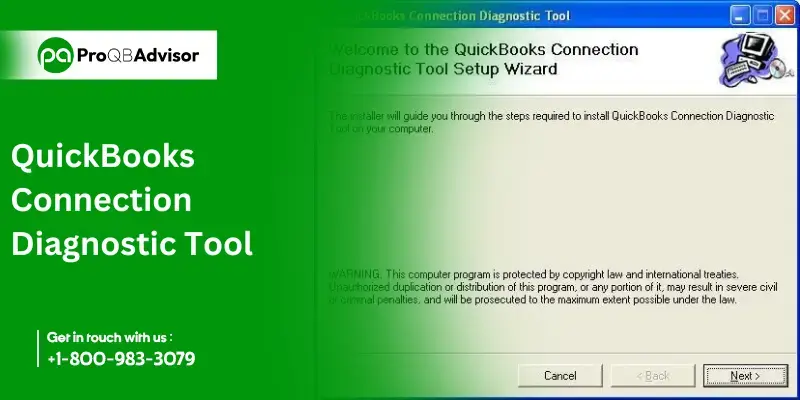
Comments